Email input
Learn how to create an email input.
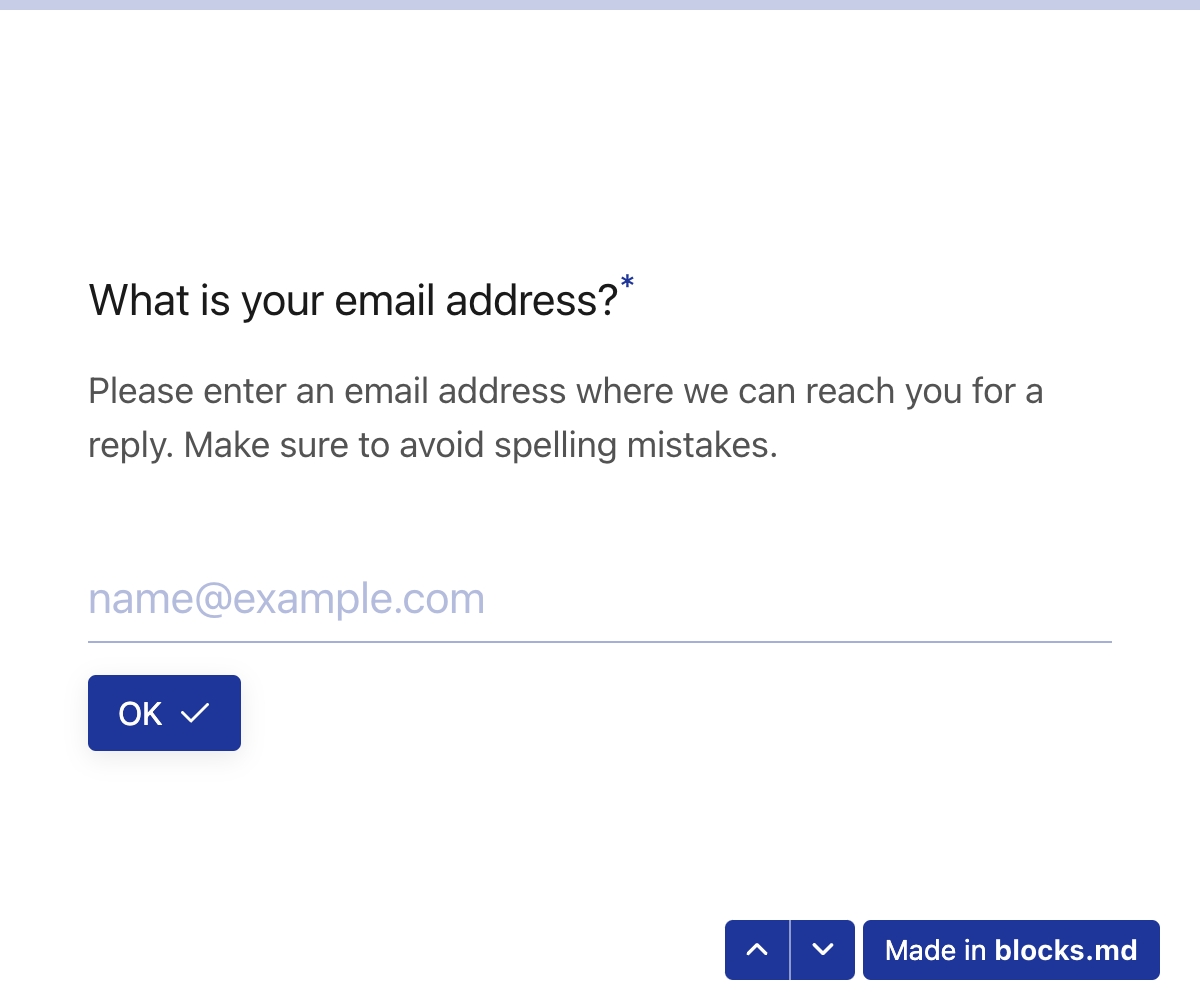
Email input at a glance
Here's an email input with only the required parameter(s):
Given below is another email input with all the available parameters. The parameter names are case insensitive, and the ones without values after = are boolean parameters. You can find details about all of them in the available parameters section.
Basics of a form field
A form field is a Markdown paragraph in the following format:
The
{fieldName}is the name of the input. It is used as the key for the value of the input in the form data (which is submitted as JSON). The{fieldName}can also be used to reference the input's value in the template. It must adhere to the following rules:Not start with a number
Not contain a dash or hyphen (
-)Not contain a space
The
{optionalAsterisk}is an*which (if provided) indicates that the field is required. If this is omitted, then the field becomes optional.The
{fieldType}must be one of the following:TextInput,EmailInput,TelInput,NumberInput,SelectBox,ChoiceInput,PictureChoice,RatingInputorOpinionScale(case insensitive).
For example, here's a required email input form field with a class name added to the wrapping container:
The following is not a valid form field because the empty line means that there are two Markdown paragraphs, and none of them follow the valid format:
Parameters
Parameters are information provided within the (...) when creating form fields. They must be separated by the form-delimiter, which by default is |. The form-delimiter can be changed as a setting. For example, this would render the exact same email input from above:
Please note once again that parameter names are case insensitive, and boolean parameters only require their names to have effect (no need for values after =).
Available parameters
The following parameters are available for email inputs:
question
questionThe main question of the form field. Here, the question is placed inside the main <label> element.
description
descriptionAny extra information that the user may need to fill out the form.
fieldSize
fieldSizeWhen set to sm, the font sizes of the question, description, and answer are made smaller. Can also be globally set via the #! field-size = sm setting.
subfield
subfieldBoolean parameter. When set, the question of the form field is made smaller. This is useful for creating subfields, especially inside .col-* classes. For example:
autofocus
autofocusBoolean parameter. When set, the input will be automatically focused when the parent slide becomes active, or immediately after page load (in case of single page layout). Can also be globally set via the #! autofocus = all-slides setting (only for slides).
placeholder
placeholderSets the placeholder attribute of the input. By default, a generic one is provided, but this can be used to override and set a custom one.
disabled
disabledBoolean parameter. When set, the input is disabled.
maxlength
maxlengthIf set, this becomes the maximum number of allowed characters in the input.
pattern
patternIf set, the input value must match the given pattern. Can be regex, such as pattern = [a-zA-Z0-9\s]+.
value
valueIf set, this becomes the default value of the input.
Last updated